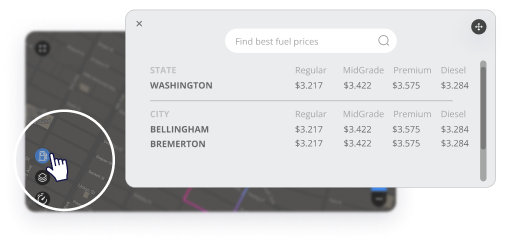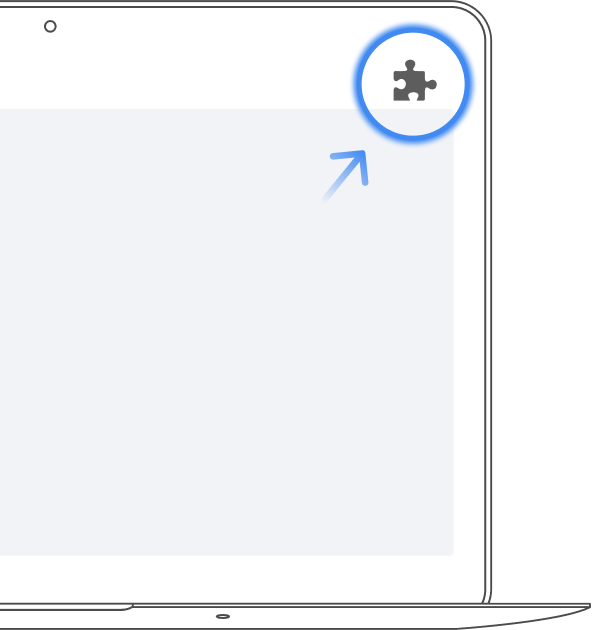
Pin PerfectMapsAndDirections to your browser
Click the puzzle icon on the top right corner of your browser window and select the pin icon next to PerfectMapsAndDirections.
Next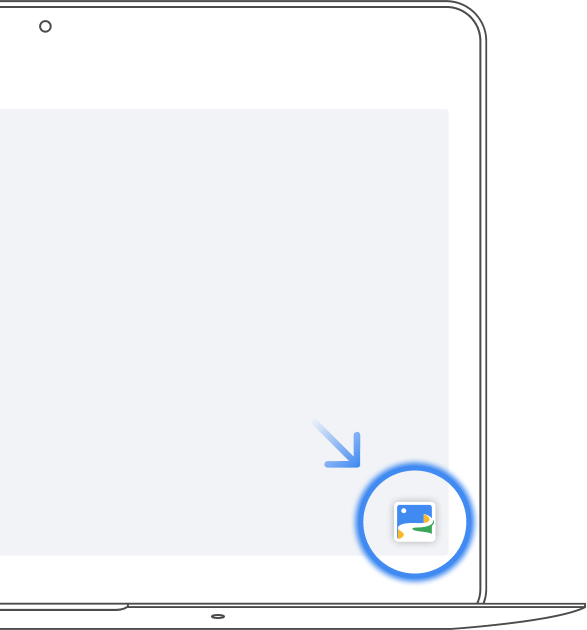
Activate Extension Window
Access PerfectMapsAndDirections at any time by clicking on the icon. You can also move the widget or icon wherever you’d like within your browser.
Next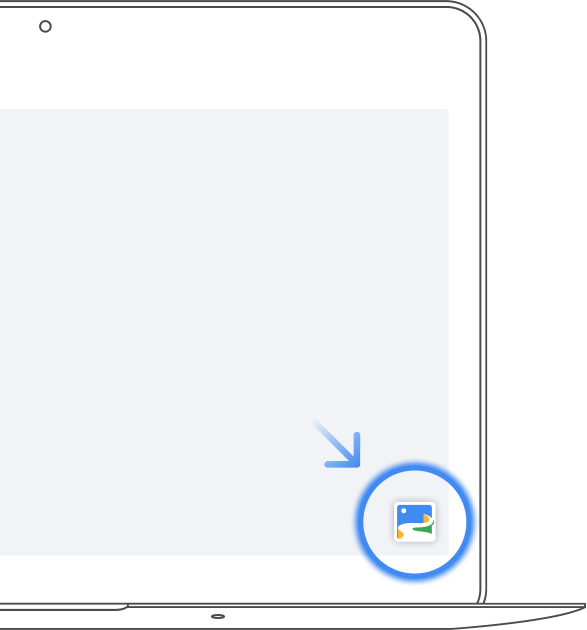
Reactivating the Widget
If disabled, you can easily reactive the widget by clicking the PerfectMapsAndDirections icon at the top right of your browser, then select ‘Enable Everywhere’.
Next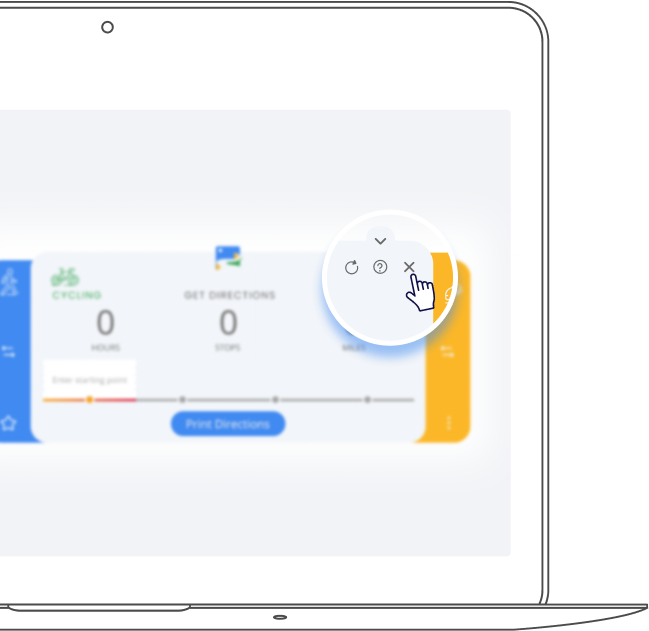
Closing the Widget
Once done using PerfectMapsAndDirections, you can close the widget by clicking the X close icon.
Next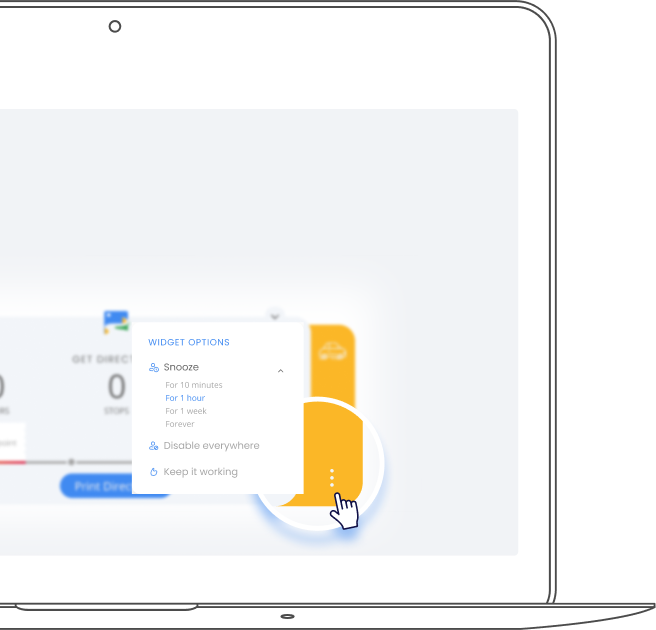
Disable the Widget
To snooze or disable the PerfectMapsAndDirections widget, click the Settings icon to view a menu with these options.
NextUsing the widget
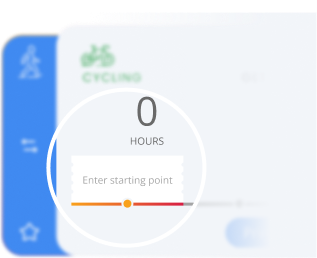
Find the Best Route
Begin by entering your starting point and end destination. You can include as many stops or additional addresses as you need to build a complete route.
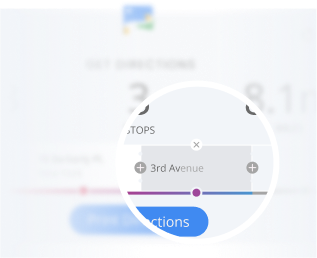
Adjust Your Route
To reorder your stops along the way, simply click and drag the box with a named stop. To add a new stop, click the + icon.
Remove Stops
To remove a stop in your journey, hover over the address and click the X button that appears.
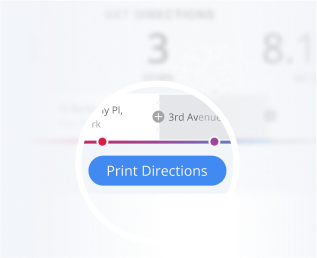
Print Your Directions
The final step! Click ‘Print Directions’ to download or print your directions with step-by-step navigation.
NextUsing the widget
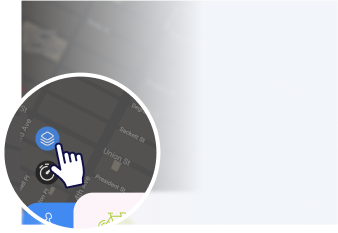
Start maps in satellite view
Change your default view by enabling maps in satellite view.
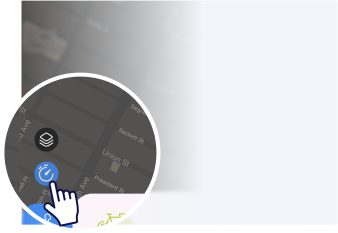
Current traffic
Trying to avoid traffic? Check your local traffic before heading on your way.
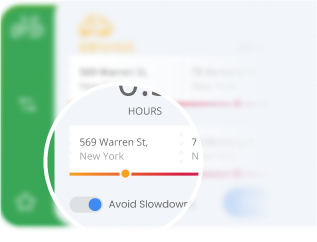
Avoid slowdowns
Steer clear of traffic jams - simply turn on the Avoid Slowdowns option.
Gas price
It allows you to find the cheapest gas along your route and plan where to fill up.